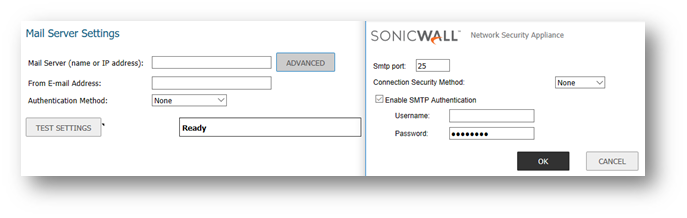This article assume you have a Firewall Installed 2019 and Above as you know SonicWall seems to change their menus around alot, but the procedure will be similar to older models.
PROCEDURE:
- From the drop down menu ‘E-Mail Format:’ Select the format in which you would like the logs sent to you (Plain Text or HTML).
- Under Mail Server Settings specify Mail Server (name or IP address), the From E-mail Address and Authentication Method (if required).
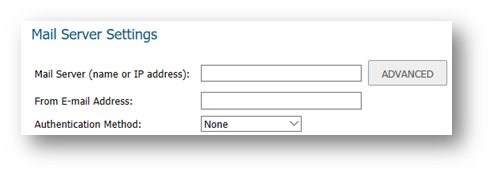
- If POP3 Authentication is required select your Authentication method (POP Before SMTP, otherwise leave it as NONE). Go to next Step.
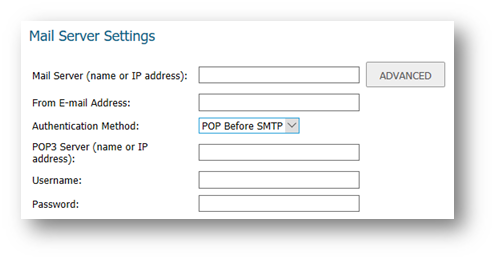
- Enter Mail server (SMTP Server name or IP Address) and Username/Password.
- Click the Advanced Tab and Enable SMTP Authentication and enter credentials. Port 25 may be block typical alternate ports are 465 or 587, but remember to use the right encryption method for your server like SSL, TLS, StartTLS (ask your ISP)
- Then CLICK Test Settings