Step 1: Click on the Windows button, type regedit and hit Enter to open the Registry Editor.
Step 2: Navigate to “HKEY_CURRENT_USER\Software\Classes\CLSID”
Step 3: Once the path opens, right-click and select New > Key.
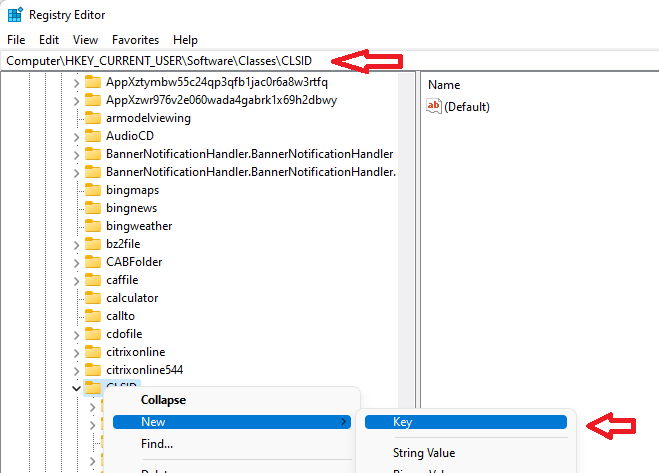
Step 4: Step 3 create a new key and we need to rename the key with the following name: {86ca1aa0-34aa-4e8b-a509-50c905bae2a2}
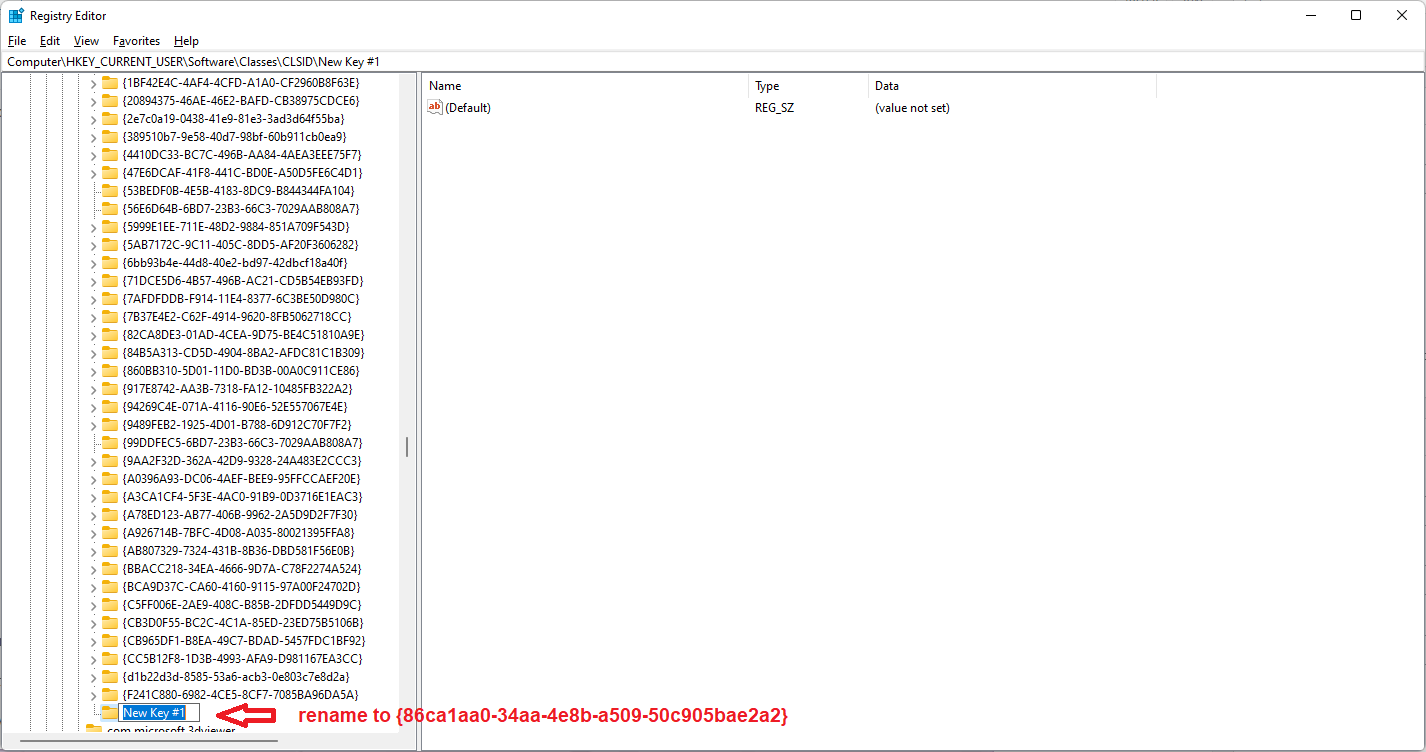
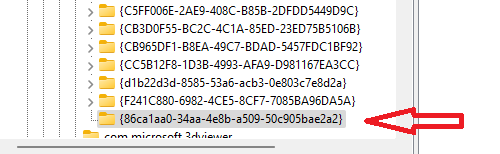
Step 5: Right-click on the on the new key and choose New > Key
Step 6: Rename the newly created key to the name below to: InprocServer32
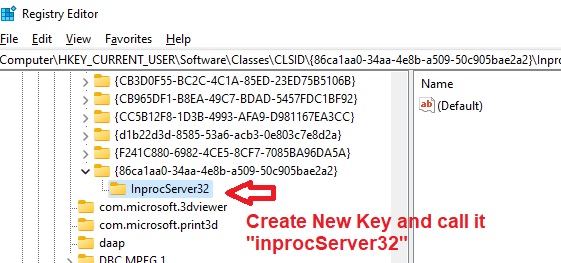
Step 7: Select the InprocServer32 folder and right-click on the Default value. Once done, select Modify and leave the Value Data field empty and hit then click Ok.
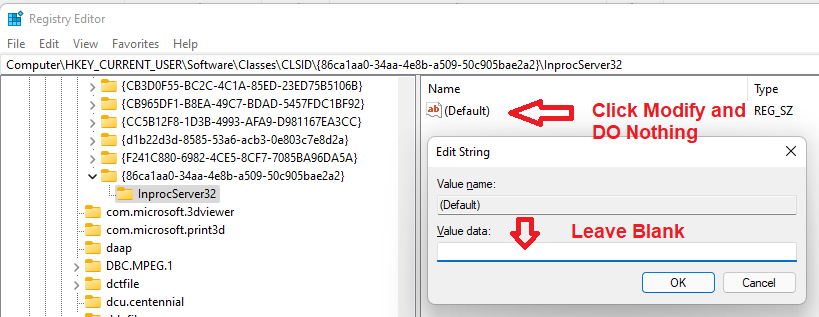
Step 8: All you need to do is restart your Windows 11 laptop/PC to be welcomed with the old context menu.
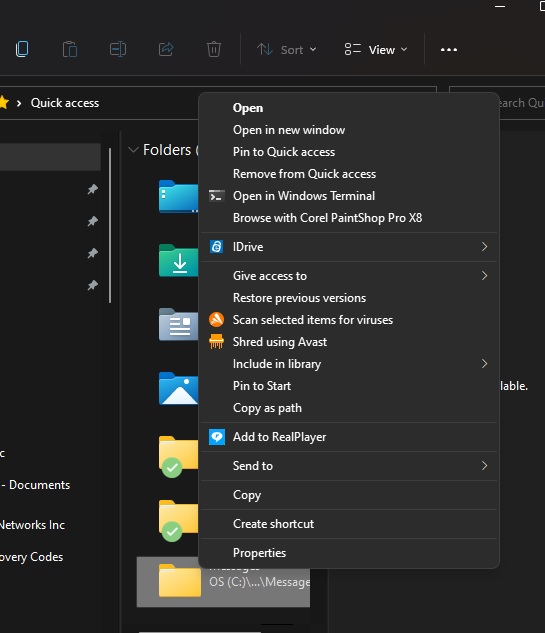
NOTE:
To bring back the new context menu, delete the InprocServer32 key.