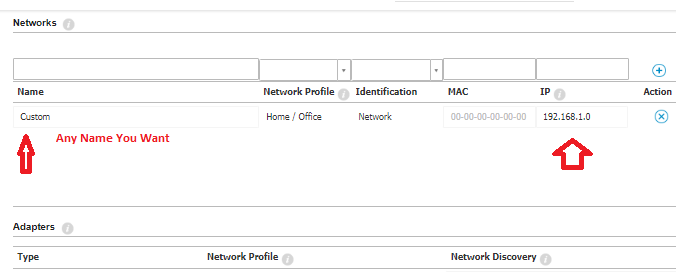Bitdefender Firewall blocking network printer
This article provides the steps needed to troubleshoot BEST Firewall module blocking communication with network printers.
To resolve these issues, you need to activate Network Discovery, allow Network Printing and add the details of your wireless network:
- Log in to GravityZone Control Center.
-
Go to Policies and select the the policy applied to the affected endpoint(s).
- Go to Firewall > Settings.
-
In the Adapters section, under the Network Discovery column, set all adapters to Yes, Click Save.
- Go to Firewall > Rules.
- Set the Network Printing rule to Allow under the Permission column.
- Click Save.
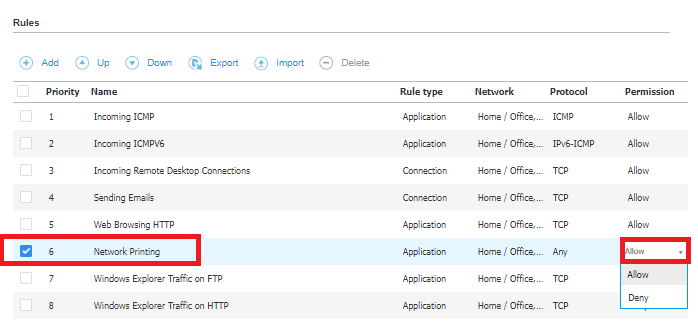
- If you are using a wireless network to connect to the printer please add the Internal network as Home/Office.
- Go to Firewall > Settings
- Under the Networks section, add your wireless network details:
-
- Name – a custom name to better identify it in the list
- Network/Profile – select Home/Office
- Identification – select Network
- IP – insert the IP and the mask that better describes your network addressing scheme.
For example, if your network addresses start from 192.168.1.1 and end at 192.168.1.254, type in 192.168.1.0/24.
-
- Click the Add button.