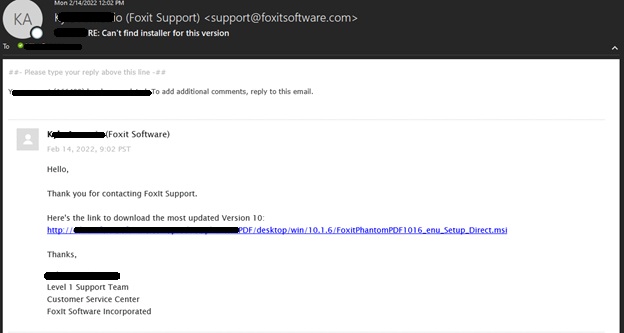1. Open Foxit, click on the Help tab, record the Version and Edition (licenses are version and edition specific!), then click on “About Foxit PhantomPDF”, then click “License information…”
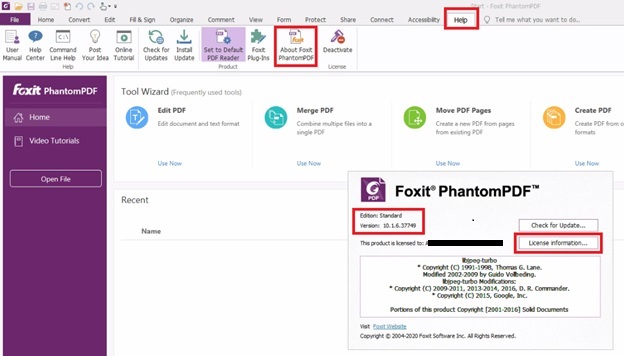
2. Record the Registration Code and click OK
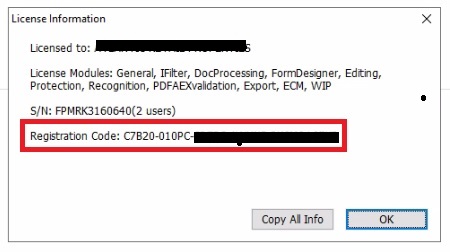
3. While still on the Help tab, click Deactivate and OK to confirm
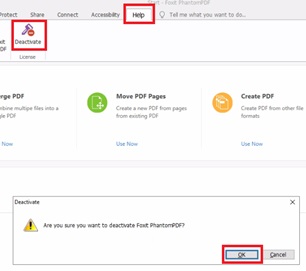
4. Exit Foxit and all Office applications and web browsers, uninstall Foxit from “Control Panel”
5. Because the licenses are specific to a version and edition, and not all versions are available for download, you may need to contact support to get a specific download link
6. Navigate to https://kb.foxitsoftware.com/hc/en-us, scroll down and click Submit a ticket
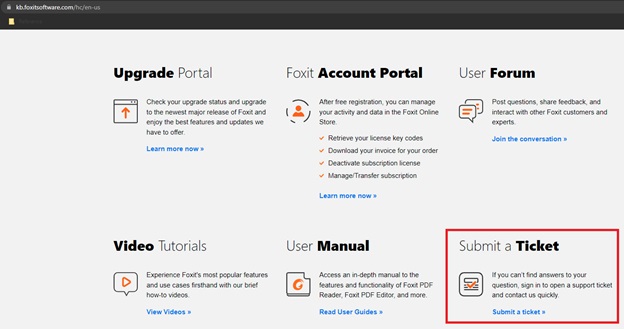
7. Login or create and account
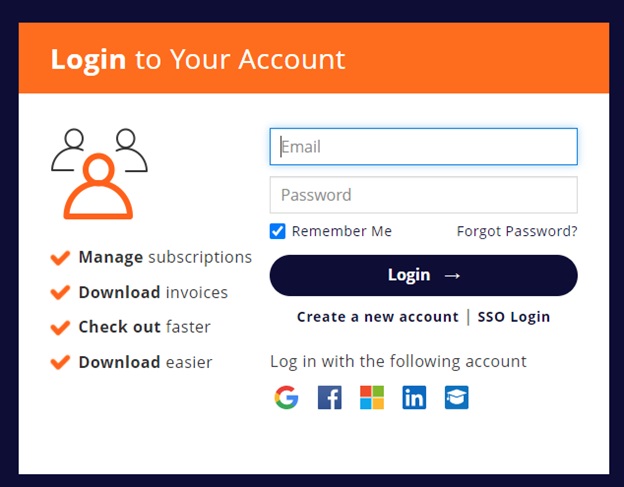
8. Fill out and submit required information to create a ticket. Download link will be emailed to you
9. Example email from support with direct download link to the proper installer