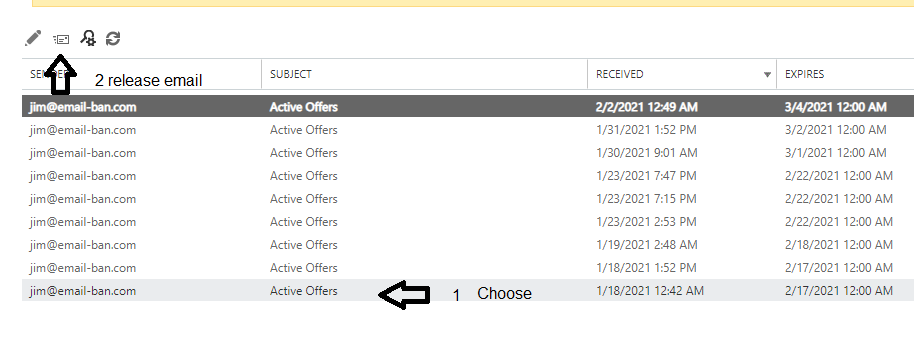Office 365 How to check items in Quarantine in Exchange Admin Center and release good emails
1 Log into Admin portal at https://portal.office365.com
2. Go to the Admin Center
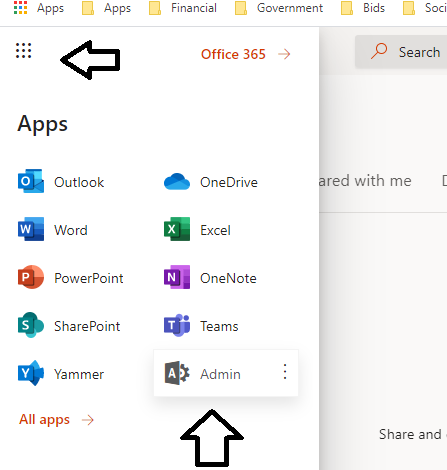
3. Click on Show All to open up all of the Admin Centers
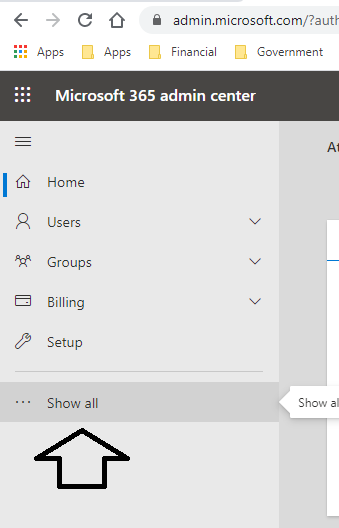
4. Click on Admin Center
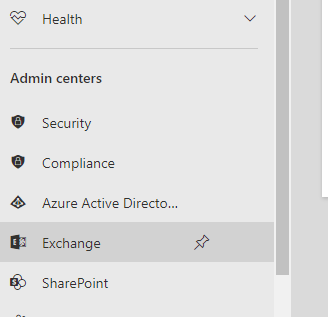
5. Click on Protection and then Quarantine Tab
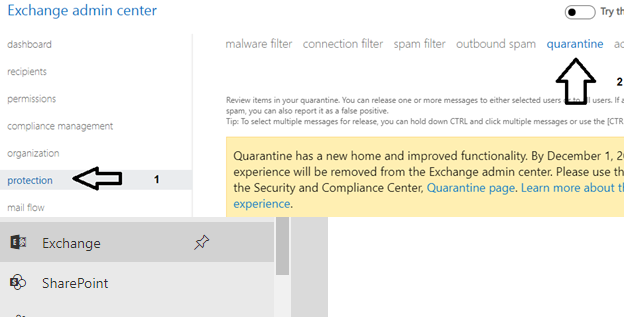
6. From here you can View, Search and Release emails that are a false positive
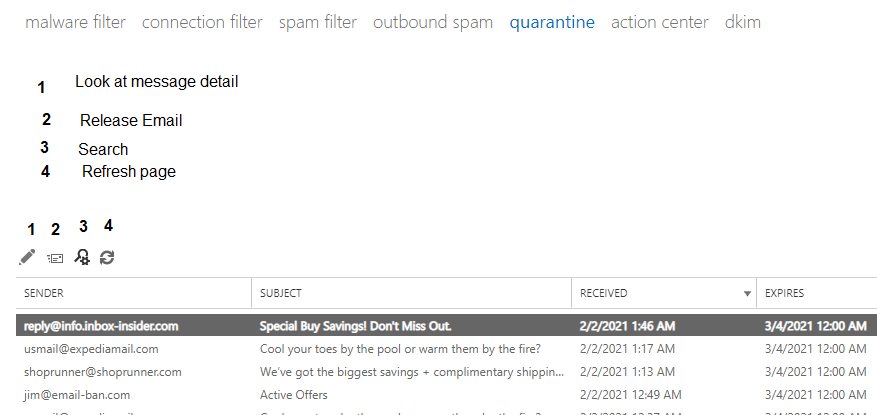
7. In this example we clicked search a box pops up, and we enter the whole subject in the Subject box in this case we enter “ Active offers” and then click ok to see results.
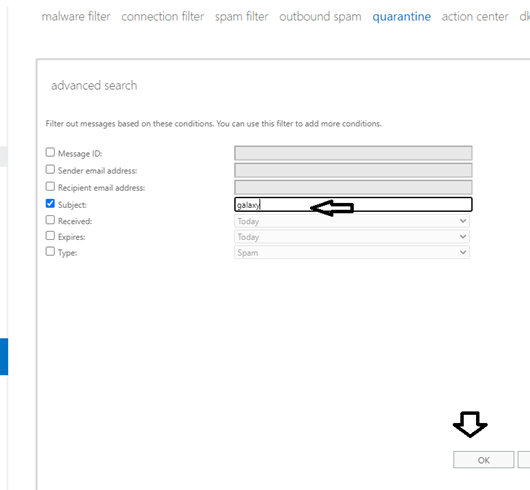
8. Results pop up, and at this point you can choose one or more emails and release them if you want to.