Remove administrative shares and prevent them from being automatically created in Windows, follow these steps:
1. Select Start, and then select Run.
2. In the Open box, type regedit, and then select OK.
3. Locate, and then select the following registry subkey:
HKEY_LOCAL_MACHINE\SYSTEM\CurrentControlSet\Services\LanmanServer\Parameters\AutoShareServer
Note:
The registry subkey AutoShareServer must be set as type REG_DWORD. When this value is set to 0 (zero), Windows does not automatically create administrative shares. Be aware that this does not apply to the IPC$ share or shares that you create manually.
4. On the Edit menu, select Modify. In the Value data box, type 0, and then select OK.
5. Exit Registry Editor.
6. Stop and then start the Server service, or reboot your computer
How to restart the “Server” service
To do it, follow these steps:
1. Select Start, and then select Run.
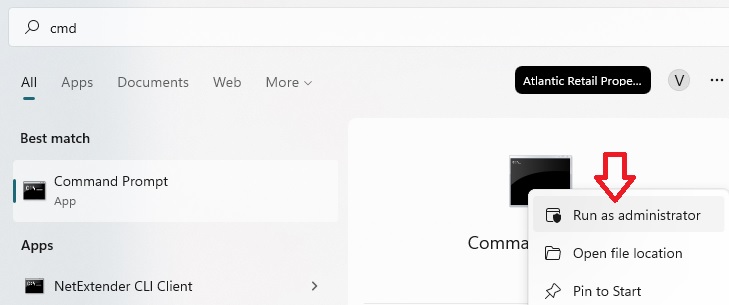
2. In the Open box, type cmd and choose “Run as administrator” , and then select OK.
3. At the command prompt, type the following lines. Press Enter after each line:
net stop server
net start server
4. Type exit to close the Command Prompt window.