Resolution for SonicOS 6.5 and Later
SonicOS 6.5 was released September 2017. This release includes significant user interface changes and many new features that are different from the SonicOS 6.2 and earlier firmware. The below resolution is for customers using SonicOS 6.5 and later firmware.
Configure the required website in the Forbidden Domain List:
• Ensure that the Premium Content Filtering Service is licensed.
• Click Manage in the top navigation menu.
• Click Security Services | Content Filter.
• Click Enable Content Filtering Service and Enable HTTPS Content Filtering.

Create a URI List Object called Forbidden Domains:
- Navigate to Objects | Content Filter Objects.
- Click URI List Objects and click Add.
- Name the object Forbidden Domains and add “games.com” as an example.
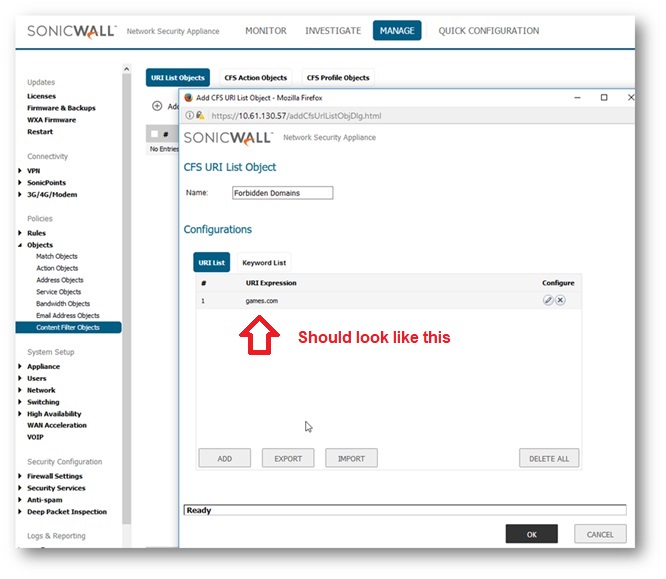
Create an object to block like “games.com” (Note1: Do not type www. or http:// or https://. You need to type just the domain name. In this example it is games.com
Create a CFS policy and use the Forbidden Domains URI List Object:
- Navigate to Objects | Content Filter Objects.
- Edit the CFS policy in question and select the Forbidden List under Forbidden URI List drop down.
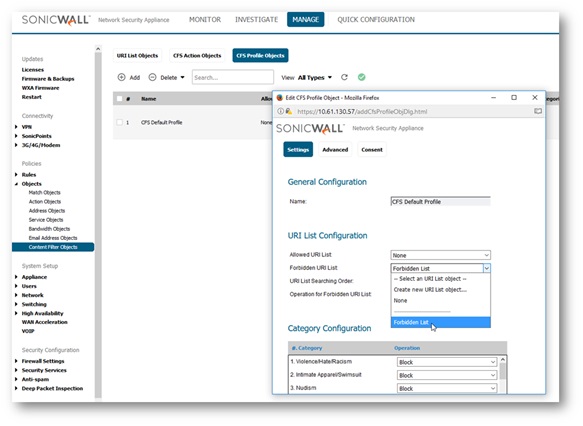
Confirm the CFS Policy has been implemented:
- Navigate to Security Services | Content Filter to confirm that the CFS policy has been implemented and that it applies to the correct zones:
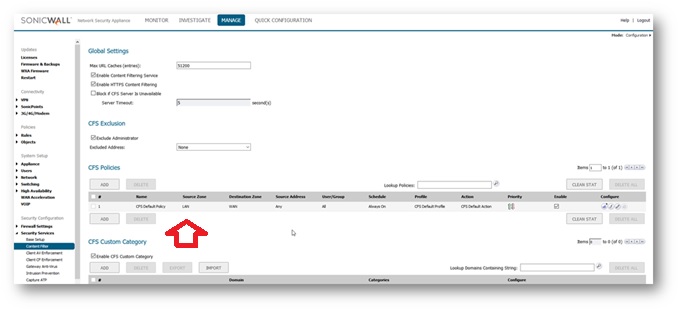
Confirm Existence of rule Click the “Pencil” to edit and see results below
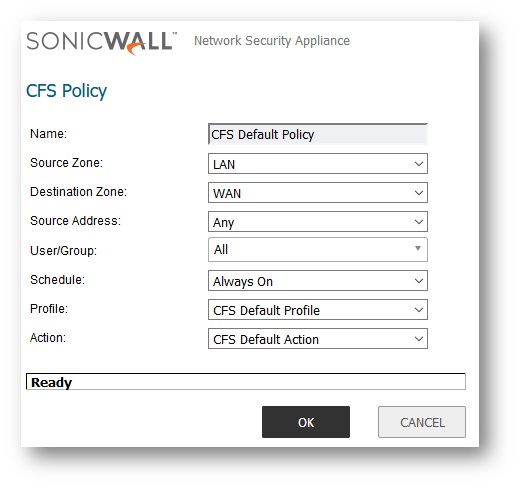
SonicWALL CFS Policy after completed